
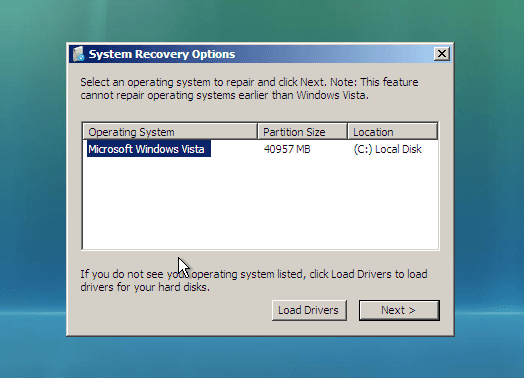
- #Windows vista password factory reset how to
- #Windows vista password factory reset software
- #Windows vista password factory reset Pc
- #Windows vista password factory reset iso
- #Windows vista password factory reset windows 7
Method 4: Reset Windows Vista Password by Third-party Software
#Windows vista password factory reset windows 7
You can also use this method for Windows 7, but you have to use a Vista or Windows 7 DVD. All you have to do is boot up from a Windows Vista setup DVD, launch the Windows Recovery Environment (RE), and then replace the sethc.exe file with cmd.exe. The Sticky Keys trick to restore a forgotten administrator password is reliable, easy to carry out, and does not require third-party software. After getting into Windows, you can reset any Vista account password easily! Method 3: Use the Sticky Keys Trick to Reset Windows Vista Password You can boot up in Safe Mode (by pressing F8 when your computer starts) and log on with the built-in Administrator account. If you didn't change this Administrator's password, the password is empty by default.
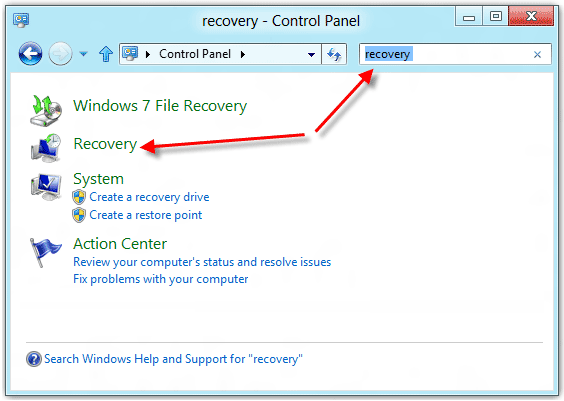
In Windows Vista there is a hidden account called Administrator which does not show up on the login screen but it is always available for use if required. Method 2: Reset Windows Vista Password in Safe Mode
#Windows vista password factory reset Pc
Now you can log in to your PC with the new password. Type in a new password and a hint for the password.When the Password Reset Wizard appears, click Next to continue.Make sure that password reset disk is plugged into the computer at this point. Once you've typed the wrong password, Windows Vista will show a Reset password link below the login box. If you already have a Windows Vista password reset disk, please follow these steps to reset your Vista password easily. While, there are exactly little users who remember to prepare such a useful disk. If you did create the Windows Vista password reset disk before forgot Windows Vista password, the method will be helpful. Method 1: Use Windows Vista Password Reset Disk Before you search for Windows installation DVD to format and reinstall Windows Vista onto the computer, here a few ways you can try to unlock the Windows to gain access to the system again, at least by resetting Windows Vista password. If you yourself are administrator, and you can't remember the administrator password, the problem get a little tricky, and probably hard to recover the 'forgotten password' again. As soon as you've gained access to your computer again, configure a new password - one you can remember a little easier.What should you do when you forgot the password to login to Windows Vista? Ask an administrator to reset the Vista password for you. Having a secure password is important so please don't continue to use Windows without one. If you're on a multi-user computer (as many families are), the logon screen will still appear after starting windows but when you click on the user that had the password removed, you will not be prompted for a password and will instead enter Windows automatically. If you are the only user on your computer Windows will boot all the way to the desktop on the nest reboot and will skip the logon screen altogether. Now that your password has been removed using Hiren's BootCD, no password is required to log on to Windows. Select Restart in the drop-down and click OK. Step 9: Eject Hiren's BootCD and Restart PC Step 7: Exit NTPWEditĬlick on Exit Step 8: Close Hiren's BootCD 15.2 - Program LauncherĬlose the Hiren's BootCD 15.2 - Program Launcher dialog. Step 6: Save the ChangesĬlick on Save changes. In this case, we will leave it blank and click OK. If you enter a new password into both fields, the password will be changed to the new password you have entered. Click on Change password.Īt this point if you leave the fields empty and click OK, the password will be resetted or removed. Step 5: Choose the Username to Reset PasswordĬlick on the username in the User list. This will display all the usernames in the list below. In the Path to SAM file field, change the drive letter in the path to the one you identified in My Computer.Ĭlick on (Re)open. The drive letter could be different from the screen shot below.Īfter identifying the drive letter, close the My Computer window. Identity the drive letter of the partition that contains your windows. Click on NTPWEdit (Reset Xp/Vista/7 User Password) Step 4: Choose the Windows Partition On the Hiren's BootCD 15.2 - Program Launcher dialog, click on Programs. On the desktop, double-click on HBCD Menu. Wait for the Windows XP to finish booting. With Up & Down keys, select Mini Windows XP and press Enter.
#Windows vista password factory reset how to
(See How to make a bootable USB.)īoot your computer with Hiren's BootCD and follow the steps below for resetting your password: Step 1: Choose Mini Windows XP
#Windows vista password factory reset iso
Requirement:ĭownload Hiren's BootCD, extract the ISO file and burn it on a CD or USB(i.e. In this tutorial, you will learn how to easily remove or reset any windows password. Resetting or removing windows password is one of the many things Hiren's BootCD can do. Hiren's BootCD is a first-aid tool which every computer wizard needs to have a copy either on CD or USB.


 0 kommentar(er)
0 kommentar(er)
